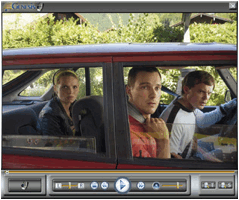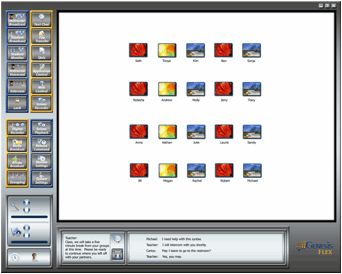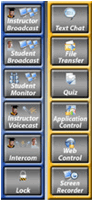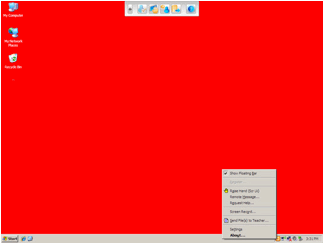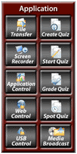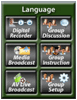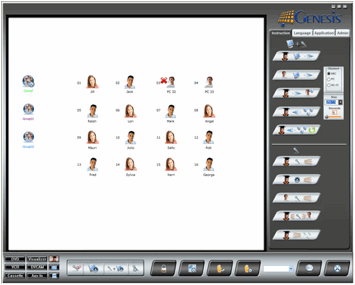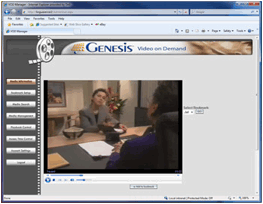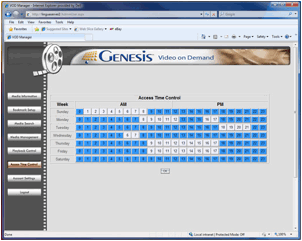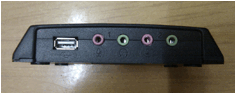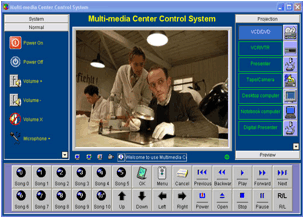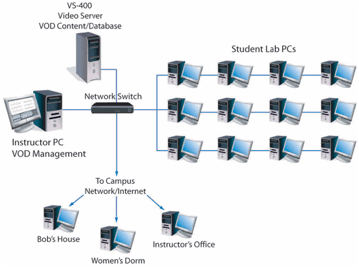EDUCATION SOFTWARE AND HARDWARE
Genesis AV Live
A fully-featured Genesis lab system includes our optional Live Broadcast Encoder and UNI-COM A/V Controller unit. These components allow an instructor to use standard analog audiovisual sources as part of a Genesis teaching session.
For example, an instructor may bring in a videotape or DVD and broadcast the program live and in real-time to all student stations in the Genesis classroom.
An A/V Control Interface is included in the main Genesis Instructor Panel which allows the instructor to select A/V devices, control playback and sound levels and choose broadcast destinations such as an overhead projector or student computer screens. The students viewing live A/V broadcasts see the video in their individual Live Broadcast Players or in full-screen mode. The Live Audio-Video Broadcast feature allows you to broadcast any analog source over your local area network using the
Genesis system.
Features:
• Encodes/Streams any Analog
Video/Audio Source
• Real-Time MPEG 4 Encoding
• Encodes and Streams video
programs in real-time
• Unobtrusive USB 2.0 Design
• High Quality NTSC/PAL video chip
• Integrated TV worldwide audio chip
• Composite and S-Video Connections
Genesis Cloud
"Learning is breaking out of the narrow boxes that it was trapped in during the 20th century; teachers' professionalism, reflection and ingenuity are leading learning to places that genuinely excite this new generation of connected young school students — and their teachers too. The VLE helps to make sure that their learning is not confined to a particular building, or restricted to any single location or moment." -- Dr. Stephen Heppell
Genesis Cloud is an all-encompassing virtual learning (VLE) and content management system (CMS), designed to combine and manage all aspects of interactive learning. Genesis Cloud is a hosted, online solution which can be accessed by any computer in the classroom, on campus or remotely through the internet.
Genesis Cloud can be used to create, control and manage entire courses, or to supplement standard course material. Students access course material in their virtual online environment, interact with other students, do homework and take tests all in one “virtual” location. Instructors have full control of the system and how students interact with it.
Pre-designed courses may also be uploaded to the system. Genesis Cloud supports the SCORM open standard for on-line learning materials. This gives instructors the option of developing their own materials or using ready-made courses from publishing houses or free sharing locations.
Lessons, labs and tests may all contain any number of multimedia resources to enrich the learning experience. Audio, video, graphics and text may all be combined in various types of activities, making the Cloud learning experience extremely powerful.
With Genesis Cloud, you can truly Educate, Collaborate and Evaluate in the Cloud!
Genesis Cloud is an extension of Linguatronics localized language lab systems, Genesis LC2 and LC1. Genesis Cloud simulates the classroom or learning laboratory experience in a virtual learning environment (VLE).
Genesis Cloud can be used as the core component of your distance learning system, and can be integrated into your local, physical learning environment.
Instructors may create their own course material, or import readily available materials in SCORM format. Use of this open-source format allows for easy sharing of quality learning materials.
Course creation is simple and does not require any advanced technology skills. Step-by-step templates allow instructors to create courses which may contain text, graphics, video files, audio files, tests, conversations, video conferencing, and many other multimedia tools. Courses and students are tracked within the integrated Genesis Cloud system.
Genesis Cloud includes an integrated SpeechMate digital recorder module, allowing students to practice foreign language conversation and drills from any web browser. This special language lab tool facilitates language learning from any computer on the planet. All student recordings are stored on the central Genesis Cloud server at the Linguatronics data center.
Why Genesis Cloud?
Lower Cost of Instruction
Easy Online Instruction
Flexible Learning
Today's Tech-based Students
Teach/Learn from Anywhere
Share Common Materials
Integrates with your CIS
Genesis Cloud User Interface
The Genesis Cloud Interface gives you access to all Genesis Cloud functions and features. Instructors and students access Genesis Cloud through a standard internet browser, like Internet Explorer, Chrome, Firefox, or Safari.
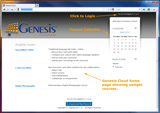
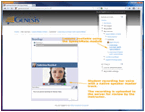
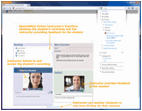
Genesis Cloud Welcome Page SpeechMate Online - Student SpeechMate Online – Instructor
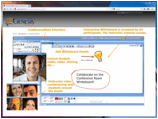
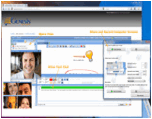
ConferenceMate Interface ConferenceMate Interface - More Detail
Genesis Cloud Requirements:
-
System:
Windows 7, Vista, XP, Mac, Linux
HD Webcam
Headset with Microphone
-
Web Browser:
Internet Explorer, Google Chrome, Mozilla Firefox, Apple Safari
Browser must include most current versions of FLASH and JAVA.
-
Cloud Hosting:
Genesis Cloud is a hosted solution running on dedicated servers at the Linguatronics Data Center.
Each Genesis Cloud customer is given a unique URL to access their individual installation of Genesis Cloud. For example: uofc.genesiscloud.net.
Genesis Cloud Courses may include the following:
Syllabus
Administrative Information
Calendar
Forums
Content
Quizzes
Tests
Chatrooms
Statistics
SpeechMate Online
ConferenceMate Sessions
Much More!
Genesis Flex
Genesis Flex is our general purpose multimedia control system, containing basic computer lab control features in a simple, easy-to-use interface.
Using Genesis in your classroom or computer lab allows you to educate in ways you never thought possible. Not only does the system enhance your unique teaching style, it allows your students to interact and collaborate in exciting new ways. When the teaching and interaction are done, it is always time for evaluation. Genesis has many features that allow you to objectively and subjectively evaluate your students' work.
Genesis is loaded with features to make computer-based training enjoyable and uncomplicated.
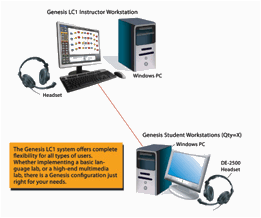 A typical Genesis Flex lab consists of an instructor’s workstation and several student workstations. The instructor’s workstation will consist simply of a computer, a desk and headset. The student workstations will also contain computers, desks, and headsets. Genesis offers unparalleled flexibility, allowing you to have the custom features you need in your unique environment.
A typical Genesis Flex lab consists of an instructor’s workstation and several student workstations. The instructor’s workstation will consist simply of a computer, a desk and headset. The student workstations will also contain computers, desks, and headsets. Genesis offers unparalleled flexibility, allowing you to have the custom features you need in your unique environment.
As a software-based classroom control system, Genesis Flex runs on Windows 7, Windows Vista and Windows XP computers and communicates as a system over a local area network. This network may be either wired or wireless. High-bandwidth data communication such as screen broadcasts, video broadcasts, audio communication and student grouping function smoothly and efficiently. All Genesis functions operate in real-time. When an instructor clicks a button to broadcast a student’s screen to the rest of the class, all the students see that screen immediately and as clearly as if it were their own display. A portion of the instructor's interface is shown below.
The Instructor's Interface is your control panel for all Genesis system functions. Please note that Genesis Flex makes extensive use of "right-click" menus to access additional functions not shown here.
Instructor Interface Function Buttons - Up Close. Please note that Genesis Flex makes extensive use of "right-click" menus to access additional functions not shown here.
The Student's view of the Genesis Flex system finds itself in two key interfaces, the Student Access Window and the Student Toolbar.
Student Computer Screen with Genesis Interface - Up Close
Genesis Flex System Requirements:
-
Operating System: Windows 7, Vista, XP
-
Computers:
-
Pentium 4 / 800 MHz or Higher
-
CPU: Pentium [III] 600MHz
512MB RAM (More recommended for Vista/7)
-
RAM: 512MB / 1GB recommended
-
Single or Dual Display: min 1024 X 768 with 16-bit color
-
Compatible with individual microphone and headphone ports
HDD: 1.5GB of available hard disk space
Instructor Software Module Size: 36MB
100 Mbps Network Interface Card or 54 Mbps Wireless Network Card
Recommended display resolution: 1024x768 or 1280x1,024
Supports Multiple Monitors on Instructor PC
Full-Duplex / AC-97 or HD Audio Sound Card (*all system sound cards must match)
100Mbit Network Card with WOL
100/1000Mbit Network Switch or Buffalo WHR-HP-G54 Wireless AP
LAN Card: Recommended 100 Mbps or higher with support for Wake-on-LAN / TCP/IP Wireless LAN: 802.11b/g/n
-
Optional Accessories:
Headset with Microphone
LS-150 Listening Center (USB Sound Card with two headset jacks)
Genesis LC 1
Genesis LC1 is our introductory language training system, containing comprehensive language lab features in a simple, easy-to-use interface.
Using Genesis in your language classroom or language lab allows you to educate in ways you never thought possible. Not only does the system enhance your unique teaching style, it allows your students to interact and collaborate in exciting new ways. When the teaching and interaction are done, it is always time for evaluation. Genesis has many features that allow you to objectively and subjectively evaluate your students' work.
Genesis is loaded with features to make interactive language training enjoyable and uncomplicated.
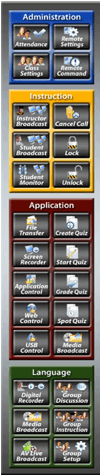
A typical Genesis LC1 language lab consists of an instructor’s workstation and several student workstations. The instructor’s workstation will consist simply of a computer, a desk and headset. The student workstations will also contain computers, desks, and headsets. Genesis offers unparalleled flexibility, allowing you to have the custom features you need in your unique environment.
As a software-based language lab system, Genesis LC1 runs on Windows 7, Windows Vista and Windows XP computers and communicates as a system over a local area network. This network may be either wired or wireless. High-bandwidth data communication such as screen broadcasts, video broadcasts, audio communication and student grouping function smoothly and efficiently. All Genesis functions operate in real-time. When an instructor clicks a button to broadcast a student’s screen to the rest of the class, all the students see that screen immediately and as clearly as if it were their own display. A portion of the instructor's interface is shown below.
Genesis LC1 Instructor’s View
The Instructor's Interface is your control panel for all Genesis system functions. Click the Genesis LC1 Interface below for a zoomed view. Click the "Up-Close" buttons below the Interface for more detailed Instructor views. (To close the pop-up windows, click "Close" at the bottom of the window.) Please note that Genesis LC1 makes extensive use of "right-click" menus to access additional functions not shown here.
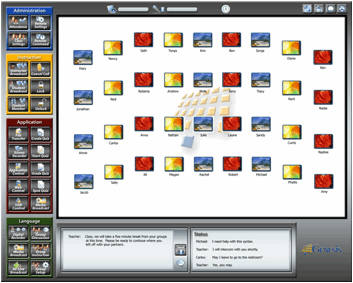
Instructor Interface Function Buttons - Up Close (click each function bank for individual close-ups). Please note that Genesis LC1 makes extensive use of "right-click" menus to access additional functions not shown here.
Genesis LC1 Student’s View
The Student's view of the Genesis LC1 system finds itself in three key interfaces, the Student Access Window, the Student Toolbar and the Digital Recorder.
Student Computer Screen with Genesis Interface - Up Close
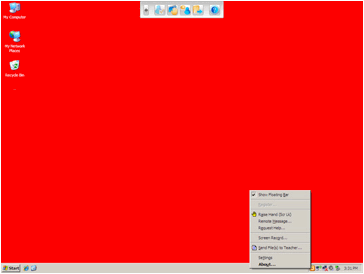
Digital Recorder - Up Close (click the interface for a detailed view )
Genesis LC1 System Requirements:
-
Operating System: Windows 7, Vista, XP
-
Computers:
CPU: Pentium 4 / 800 MHz or Higher
512MB RAM (More recommended for Vista/7)
-
RAM: 1GB or higher recommended
HDD: 1.5GB of available hard disk space
Instructor Software Module Size: 36MB
100 Mbps Network Interface Card or 54 Mbps Wireless Network Card
Recommended display resolution: 1024x768, 1280x1024 or 1440x900
Supports Multiple Monitors on Instructor PC
Full-Duplex / AC-97 or HD Audio Sound Card (*all system sound cards must match)
100Mbit Network Card with WOL
100/1000Mbit Network Switch or Buffalo WHR-HP-G54 Wireless AP
-
On-board or additional display adapter(s)with
-
64MB or higher video memory
-
Optional Accessories:
Headset with Microphone
LS-150 Listening Center (USB Sound Card with two headset jacks)
Audio/Video Editing Workstation
-
Genesis Live Video Encoder card.
-
Networking Requirements
At least ONE network connection
TCP/IP Protocols
LAN Card: 100/1000 Mbps with WOL
Wireless LAN: 802.11b/g/n
Switch: 100/1000 Mbps
Genesis LC2

Genesis LC2 is our flagship language training system, containing comprehensive language lab features in a robust, easy-to-use interface.
Using Genesis in your language classroom or language lab allows you to educate in ways you never thought possible. Not only does the system enhance your unique teaching style, it allows your students to interact and collaborate in exciting new ways. When the teaching and interaction are done, it is always time for evaluation. Genesis has many features that allow you to objectively and subjectively evaluate your students' work.
Genesis is loaded with features to make interactive language training enjoyable and uncomplicated.
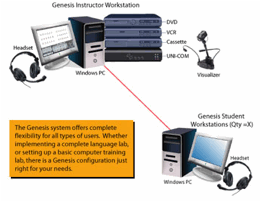 A typical Genesis LC2 language lab consists of an instructor’s workstation and several student workstations. The instructor’s workstation may consist simply of a computer, a desk and headset. Or it may also include several other optional items used to enhance the teaching and learning experience. The student workstations may contain computers, desks, and headsets, as well as optional listening center boxes. Listening centers allow you to connect multiple headsets and other audio devices to each student computer. Other optional items may include a video server system and foreign language content software. Genesis offers unparalleled flexibility, allowing you to have the custom features you need in your unique environment.
A typical Genesis LC2 language lab consists of an instructor’s workstation and several student workstations. The instructor’s workstation may consist simply of a computer, a desk and headset. Or it may also include several other optional items used to enhance the teaching and learning experience. The student workstations may contain computers, desks, and headsets, as well as optional listening center boxes. Listening centers allow you to connect multiple headsets and other audio devices to each student computer. Other optional items may include a video server system and foreign language content software. Genesis offers unparalleled flexibility, allowing you to have the custom features you need in your unique environment.
As a software-based language lab system, Genesis runs on Windows 7, Windows Vista and Windows XP computers and communicates as a system over a local area network. Genesis utilizes unique multicasting technologies to operate on a standard LAN, without burdening the network. High-bandwidth data communication such as screen broadcasts, video broadcasts, audio communication and student grouping function smoothly and efficiently. All Genesis functions operate in real-time. When an instructor clicks a button to broadcast a student’s screen to the rest of the class, all the students see that screen immediately and as clearly as if it were their own display. A portion of the instructor's interface is shown below.
Genesis LC2 Instructor’s View
The Instructor's Interface is your control panel for all Genesis system functions.
Instructor Interface Section Tabs - Up Close (click each tab for individual close-ups)
Student and Grouping Icons - Up Close (click each icon for individual close-ups)
AV Control Menu and Audio Selection Controls - Up Close (click each graphic for individual close-ups)
General Control Functions - Up Close (click the toolbar for individual close-ups)
Genesis LC2 Student’s View
The Student's view of the Genesis LC2 system finds itself in three key interfaces, the Student Login Window, the Student Menu and the SpeechMate Digital Recorder. To access these features, the student simply clicks on the student icon located in the Windows Taskbar. Click the Close-Up buttons below for more detailed Student views. (To close the pop-up windows, click "Close" at the bottom of the window.)
Student Login Window and Student Menu - Up Close
SpeechMate Digital Recorder - Up Close (click the interface for a detailed view )
Additional SpeechMate - Up Close Views (click each graphic for individual close-ups)
Genesis System Requirements:
-
Operating System: Windows 7, Vista, XP
-
Computers:
CPU: Pentium 4 / 800 MHz or Higher
512MB RAM (More recommended for Vista/7)
-
RAM: 1GB or higher recommended
-
HDD: 1.5GB of available hard disk space
-
Instructor Software Module Size: 36MB
100 Mbps Network Interface Card
-
Recommended display resolution: 1024x768, 1280x1024 or 1440x900
-
64MB or higher video memory
Supports Multiple Monitors on Instructor PC
Full-Duplex / AC-97 or HD Audio Sound Card (*all system sound cards must match)
100Mbit Network Card with WOL
100/1000Mbit Network Switch
-
On-board or additional display adapter(s)with
-
Optional Accessories:
Headset with Microphone
LS-150 Listening Center (USB Sound Card with two headset jacks)
Genesis Live Video Encoder Card
Genesis Uni-Com AV Controller
VS-400 VOD (Video-On-Demand) Server
FS-100 CMM (Content Management Module) Server
Region-Free DVD Player
Universal VHS Player
Professional Audio Cassette Player
Visualizer / Document Camera
Web Cameras
Overhead Projector
Speaker & Amplification System
Audio/Video Editing Workstation
Networking Requirements
At least ONE network connection
TCP/IP Protocols
LAN Card: 100/1000 Mbps with WOL
Genesis VOD
The Genesis VOD Module allows students and teachers to play high quality video and audio clips over a network or the internet. The VOD Module and its media are accessed via standard web pages, allowing for connection from any networked computer.
The VOD Module can broadcast dozens of different videos simultaneously to different connected clients. A unique feature of the Genesis VOD system is that the teacher has the ability to fully control broadcasting, using the VOD Access Time Control. With this control, instructors may determine when videos are available for viewing by students.
Videos in the system may also be bookmarked to make it easy for students to jump to specific segments of the video. Bookmarks are easy to create, and students can jump to one by simply selecting that bookmark during video playback.
Instructors and administrators can also make use of the web-based management system for media, account and access management.
The VOD management system allows instructors and administrators to manage the media library easily through functions such as add, delete, upload, etc. Videos and audio files can be added to the system from any connected computer. So once a video has been encoded or downloaded, it can easily be added to the VOD system from anywhere on campus, or even from home.
Client Platforms:
Windows 7/Vista/XP/2000/
Mac/Linux
Organization:
Server-based Video-on-Demand system accessed by client browsers
Features:
• Play HD Video Over Local Network or the Internet
• Store Thousands of Hours of Videos for Immediate Retrieval
• Bookmark Videos for Easy Access to Critical Segments
• Set Time Access Controls for Classes, Courses, Students
• Integrates with Genesis LC2 for Streaming Video Broadcasts
• Upload Video and Audio Content from Any Location
Labstar FastBoard Digital Whiteboard

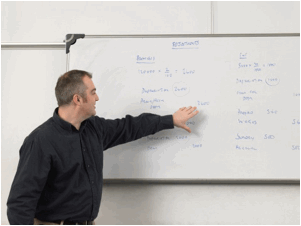
The Labstar FastBoard turns any whiteboard into a digital whiteboard. With FastBoard there is no need to purchase expensive, dedicated "smart boards". The FastBoard sensor can be moved from room to room and easily placed on your regular whiteboard.
This unique technology allows you to use traditional whiteboards, walls, tabletops and even glass as your whiteboard surface.
Installation is a snap and the accompanying software installs in minutes. Draw freehand in vibrant color, annotate on Microsoft PowerPoint documents and use tools that help focus attention on lesson or meeting content.
FastBoard works with any projector and Windows computer. It comes with a lightweight stylus and powerful interactive software.
Features:
• Can be placed along any "edge" of the board
• Easy and flexible installation options
• Magnetic mounting plate makes attaching to a metallic board a snap
• Includes mounting plate for no-fuss installation on non-magnetic surfaces
• Two-button stylus with left and right click
• Includes one pen and six interchangeable tips
Labstar Headsets
Labstar Headsets are designed to be durable and comfortable for extended wear. Our German "DE" series headsets are and are virtually indestructible. Some of our customers have owned theirs for over 15 years. Our "C" series headsets provide a more economical approach and are ideal for walk-in labs where students are responsible for their own headsets.
DE-2500 |
C-500 |
C-202V |
DE Series
The DE-2500 headset is specifically designed for demanding applications such as language laboratories and computer classrooms, where quality, reliability, and comfort are of utmost importance.
The virtually indestructible housings are made of a special flexible PE material.
Soft, gentle ear pads provide comfort even for the longest lasting audio sessions.
The flexible yet unbreakable microphone boom is molded from a single die with the left headphone housing and can be bent into any required position.
C Series
The C Series headsets have been thoroughly tested in the harshest learning environments in the world and have come through with shining colors. They sound great too!
Optional integrated volume controls allow individuals to listen in comfort at any level.
These lightweight units are comfortable to wear for hours at a time.
Labstar LS-150 Listening Center
The Labstar LS-150 Listening Center was designed to provide unique and much needed solutions in multimedia lab integration. The LS-150 provides listening and recording capabilities for one or two connected headsets.
The LS-150 allows the user to hear their own voice through the connected headset and have excellent stereo sound!
In addition, the LS-150 is an external USB sound card for use with Laptops and other computers needing sound quality upgrades and external volume control.
The LS-150 also enhances Genesis Language lab systems when a variety of computers are used. This component provides matching sound cards for the Genesis system.
Features:
• Two Micorphone Inputs
• Two Headphone Outputs
• One Line Input
• One Line Output
• External Volume Control
• Built-in USB HUB
• Two USB Ports
• Powered by PC USB Port
Labstar UNI-COM AV Controller
Are you tired of having too many remote controls in your multimedia conference room or classroom?
Do you need a simple, yet powerful AV control solution?
UNI-COM is the all-in-one solution for connecting and controlling all of your AV devices directly from your computer screen or from a hardware touch panel.
The UNI-COM AV Controller is a combined A/V Switcher, IR Remote Interface, Environment Controller and Stereo Amplifier.
UNI-COM is used all over the world in conference rooms, multimedia classrooms, language laboratories, training centers, distance learning centers and information display centers.
Features:
• Seven Analog A/V Sources
• Two Computer Sources
• Multiple A/V Outputs
• Multiple Computer Outputs
• IR Remote Control Interface
for all Connected Devices
• 40 Watt/Channel Stereo
Amplifier
• Stereo Speaker Ports
• Digital Interface for
Computer Control
• Controlled through the
Genesis Interface, Standalone
Software or Hardware Keypad
• Software Controls Provide Control of All A/V Devices from the Computer Screen
without the Need for Hardware Remote Controls
• Lighting Control Ports
• Projection Screen Control Ports
Control Possibilities:
• DVD
• Audio Cassette
• VCR
• Visualizer
• Computer
• Camera
• Projector
• Screen
• Lighting
Labstar VS-400 Media Server
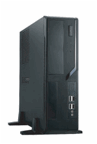
The Labstar VS-400 Video Server system allows students and teachers to play high quality video and audio clips over a network or the internet. The server and its media are accessed via standard web pages, allowing for connection from any networked computer.
The VS-400 can broadcast hundreds of different videos simultaneously to different connected clients. A unique feature of the system is that the teacher has the ability to fully control broadcasting, using the integrated Access Time Control. With this control, instructors may determine when videos are available for viewing by students.
Videos in the system may also be bookmarked to make it easy for students to jump to specific segments of the video. Bookmarks are easy to create, and students can jump to one by simply selecting that bookmark during video playback.
Instructors and administrators can also make use of the web-based management system for media, account and access management.
The VOD management system allows instructors and administrators to manage the media library easily through functions such as add, delete, upload, etc. Videos and audio files can be added to the system from any connected computer. So once a video has been encoded or downloaded, it can easily be added to the VOD system from anywhere on campus, or even from home.
The Labstar VS-400 Media Server is designed to run and support the Genesis VOD and VLE systems. This robust server can store and stream thousands of hours of video and audio, as well as manage complete courses.
User Features:
• Integrates with Genesis LC2 System
• Add / Delete Media
• Edit Media Information
• Manage User Accounts
• Set Time Schedules for Users to Access Media Files
• Search and Watch Videos
• Bookmark Media Files
• Select Different Chapters in Current Video
• Control Playback Functions (Play, Pause, STP, RW, FF)
Technical Features:
• Tower or Rack Chassis
• Stream through Firewalls
• Stream Content with DRM
• Stream HD Video
• Supports 4:3 and 16:9 Aspect Ratios
• Fast Streaming
• Stream w/o Downloading
• Broadcast Live
• Intelligent Streaming
• Indexing
• Administering and Logging
UA-38513254-1